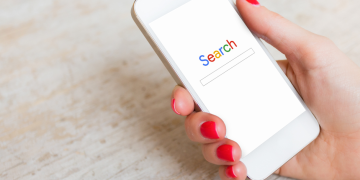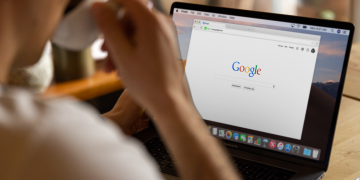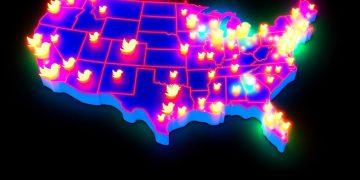Just as footprints in the sand reveal where you’ve been, so too does your Google search history. It’s a digital trail you leave behind, showcasing your interests, inquiries, and online habits. But unlike footprints on a beach, these digital markers aren’t washed away by the tide. Instead, they’re stored, analyzed, and remembered by Google’s algorithms.
You might not see it, but this data footprint influences what you see on the web and how you interact with it. This guide will show you how to take control of your digital footprint – how to erase it, manage it, and decide what gets kept.
But before we dive into the how, let’s first explore why you might want to.
Understanding Google’s data collection
You mightn’t realize it, but Google collects a vast amount of data about your online activities. Every search you make, every YouTube video you watch, the websites you visit, your location – it’s all tracked. Google uses this information to personalize your online experience and tailor ads to your interests. It’s a controversial practice, but it’s also what makes Google’s services so user-friendly.
But here’s the catch. You have a say in what information Google collects about you. You can control your privacy settings, pause certain tracking features, and even clear your Google history. It’s not a perfect system, but it gives you some degree of control over your digital footprint.
Now, you’re probably wondering why you should care about all this. Well, the more information you share online, the more vulnerable you become to potential threats like identity theft and cybercrime. Plus, there’s something to be said about preserving your privacy in an increasingly digital world.
Accessing Your Google Account
To take the first step in managing your online privacy, let’s access your Google Account. Start by opening your preferred browser. Type ‘www.google.com’ in the address bar and hit ‘Enter’. If you’re not already signed in, click on the ‘Sign In’ button at the top right corner of the page.
Enter your Google Account email or phone number and click ‘Next’, then enter your password and click ‘Next’ again. If you’ve forgotten your password, don’t worry. Click on ‘Forgot password?’ and follow the prompts to reset it.
Once you’re signed in, click on your profile picture at the top right corner. A dropdown menu will appear. Click on ‘Google Account’ to access your account settings.
Here’s a quick summary in table form:
| Steps | Action |
|---|---|
| 1 | Open browser, go to www.google.com, click ‘Sign In’ |
| 2 | Enter email/phone, click ‘Next’, enter password, click ‘Next’ |
| 3 | Click profile picture, then ‘Google Account’ |
Navigating to Your search history
After successfully accessing your Google Account, let’s now turn our attention towards finding and understanding your search history. You’ll find this quite simple. On your Google Account page, look for the section named ‘Data & Personalization’. Click on it.
Now, you’re in a new section filled with various options. Don’t worry, you won’t get lost. Scroll down a bit until you see ‘Activity and timeline’. Here, you’ll find ‘My Activity’. Click on it.
Voila! You’ve successfully navigated to your search history. Here, you’ll see a detailed record of your searches, websites visited, videos watched, and more. It might surprise you to see how much Google knows about your online activity.
Remember, this isn’t just about browsing history. It includes your YouTube search and watch history, Google Maps searches and routes, and even things you’ve asked Google Assistant. It’s a comprehensive look at your digital footprint through Google’s eyes.
Navigating to your search history is the first step in understanding the depth and breadth of what Google knows about you. Next, we’ll talk about how you can manage, and if you wish, clear this history.
Deleting Your Google history
Let’s dive right into eliminating your digital footprint by deleting your Google history. It’s a straightforward process, and you’ll be surprised by how much more control you’ll feel over your online presence.
Here’s a simple 4-step guide to get you started:
- Open your browser and log in to your Google account.
- Navigate to the ‘My Activity’ page. Here, you’ll see a comprehensive list of your Google activities, including searches and visited websites.
- To the left of the page, click on ‘Delete activity by’. A drop-down menu will appear. You can choose to delete your history for the last hour, the last day, all time, or create a custom range.
- Once you’ve made your selection, click ‘Delete’. A prompt will appear to confirm your decision. Click ‘Delete’ again.
And there you have it! Your Google history is now a clean slate.
Setting up automatic history deletion
If you’re looking for a more hands-off approach, setting up automatic history deletion on Google is a savvy move. This setting allows you to automatically erase your Google activity from 3, 18, or 36 months ago. It’s a great tool for maintaining your privacy without the constant need to manually clear your history.
To set it up, sign in to your Google account and head to the ‘Activity Controls’ page. From there, click on ‘Web & App Activity’. You’ll see an option called ‘Auto-delete’. Click on this and select the time range for which you’d like your history to be saved. Your choices will be 3, 18, or 36 months. Once you’ve made your selection, click ‘Next’, and then ‘Confirm’.
That’s it! Now, your Google activity will automatically be deleted after your chosen time period. It’s a quick, easy way to keep your digital footprint in check.
Conclusion
So, you’ve navigated the labyrinth of Google’s data collection and emerged victorious. By accessing your account, checking out your search history, and deleting it, you’ve done the digital equivalent of cleaning out the Augean stables!
And by setting up automatic history deletion, you’ve ensured that your Google history remains as clean as a whistle forever.
Truly, you’re the Hercules of internet privacy. Bravo!
Frequently Asked Questions
Will Clearing My Google History Affect My Google Account in Any Other Way?
Clearing your Google history won’t impact your Google account in any damaging way. It’ll simply erase your browsing data. However, you might notice changes in personalized recommendations and auto-fill suggestions.
Is There a Way to Retrieve My Google History After I Have Cleared It?
Yes, there’s a way to retrieve your cleared Google history. You can use Google’s My Activity feature to recover it. However, this only works if you’ve previously enabled the activity tracking feature.
Does Clearing My Google History Improve the Performance of My Device?
Yes, clearing your Google history can improve device performance. It frees up space, reducing lag. However, it’s not a significant boost. Regular device maintenance and app updates are more impactful for performance enhancement.
Can I Clear My Google History From a Different Device?
Yes, you can. Picture yourself cozy on your couch, tablet in hand. Just open Chrome, sign in, navigate to ‘History’, then ‘Clear Browsing Data’. Voila! Your Google history’s wiped, even from a different device.
How Does Clearing My Google History Affect My Google Recommendations and Personalized Ads?
When you clear your Google history, it’ll impact your recommendations and personalized ads. Google uses your history to tailor these, so without it, they won’t be as customized to your preferences and search habits.