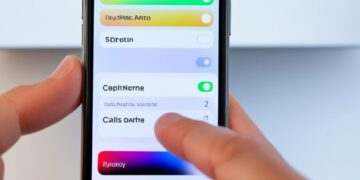In this article, you will learn the step-by-step process to disable Siri, Apple’s virtual assistant, on your Apple device. Siri is a powerful tool, but for some users, it may represent a privacy concern or simply an unnecessary feature. By following the instructions provided, you can successfully take Siri off your device and regain control over your device’s functionality and personal data. The article will also discuss alternatives to Siri, should you wish to use a different virtual assistant.
Introduction to Siri and Why You Might Want to Disable It
Siri is Apple’s virtual assistant, introduced in 2011 with the release of iOS 5. Siri is designed to help users with various tasks, such as setting reminders, answering questions, and controlling compatible smart home devices. While Siri can be a useful tool, some users may have concerns about privacy and data collection, or simply find the feature unnecessary for their needs.
One of the primary reasons to disable Siri is the privacy concerns associated with the virtual assistant. Siri is capable of accessing your microphone and collecting a wide range of personal data, including your location, search history, and even your voice recordings. This information can be used by Apple and potentially shared with third parties, which may be a significant concern for users who value their digital privacy.
Additionally, some users may find Siri to be an unnecessary feature that they simply don’t use or need. If you’re not taking advantage of Siri’s capabilities, disabling the virtual assistant can help you reclaim control over your device’s functionality and settings, streamlining your overall user experience.
In the following sections, we’ll explore the steps you can take to disable Siri on your Apple devices, as well as introduce you to alternative virtual assistant options that may better suit your needs and preferences.
How to Take Off Siri: Step-by-Step Guide
If you’ve decided that disabling Siri, Apple’s virtual assistant, is the right choice for you, this section will provide a detailed, step-by-step guide on how to turn off Siri on your Apple devices, including iPhones, iPads, and Mac computers. We’ll walk you through the process of navigating to the appropriate Siri settings menu, toggling the Siri feature off, and verifying that Siri has been successfully removed from your devices.
To disable Siri on an iPhone or iPad, follow these simple steps:
- Go to the Settings app on your device.
- Scroll down and tap on Siri & Search.
- Toggle the switch for “Listen for ‘Hey Siri'” to the off position.
- Also turn off the “Allow Siri When Locked” option.
- Finally, tap on “Turn Off Siri” to completely disable the virtual assistant.
For Mac computers running macOS, the process to remove Siri is slightly different:
- Open the System Preferences app.
- Click on the Siri icon.
- Uncheck the box next to “Enable Siri”.
- You may also want to uncheck the “Show Siri in menu bar” option.
- Close the System Preferences window to save your changes.
After following these steps, you should have successfully disabled Siri on your Apple devices. To verify that Siri is no longer active, try invoking the virtual assistant by saying “Hey Siri” or pressing the Siri button – you should not receive any response.
Alternatives to Siri: Exploring Other Virtual Assistants
If you decide to disable Siri, you may be interested in exploring alternative virtual assistant options. This section will introduce you to some of the most popular virtual assistants available, including Google Assistant, Amazon Alexa, and Microsoft Cortana. We’ll provide a brief overview of each assistant, highlighting their key features and capabilities, as well as how they differ from Siri. This information will help you determine which virtual assistant, if any, might be a better fit for your needs and preferences.
One of the leading alternatives to Siri is Google Assistant, a powerful virtual assistant developed by Google. Google Assistant offers a wide range of capabilities, from answering questions and setting reminders to controlling smart home devices and providing personalized recommendations. Compared to Siri, Google Assistant boasts more advanced natural language processing, allowing for more natural and conversational interactions.
Another popular virtual assistant option is Amazon Alexa, which is integrated into a variety of Amazon devices, including the Echo smart speaker. Alexa excels in areas such as playing music, setting timers and alarms, and controlling compatible smart home devices. While Alexa may not have the same breadth of knowledge as Siri or Google Assistant, it offers a user-friendly experience and seamless integration with the broader Amazon ecosystem.
Microsoft Cortana is yet another virtual assistant that serves as an alternative to Siri. Cortana is designed to be a personal digital assistant, helping users with tasks like scheduling, web searches, and device control. While Cortana may not be as widely adopted as some of its competitors, it offers a unique set of features and integration with Microsoft’s suite of productivity tools.
When choosing an alternative to Siri, consider factors such as your personal preferences, the devices and platforms you use, and the specific capabilities you require from a virtual assistant. Exploring the features and strengths of Google Assistant, Amazon Alexa, and Microsoft Cortana can help you find the virtual assistant that best meets your needs and preferences.
Troubleshooting Common Issues When Disabling Siri
While the process of disabling Siri is generally straightforward, you may occasionally encounter some common issues or challenges. In this section, we’ll address some of the most frequently reported problems, such as Siri still activating even after you’ve turned it off, and provide troubleshooting steps to help you resolve these issues. Additionally, we’ll cover how to restore Siri settings if you decide you want to re-enable the virtual assistant at a later time.
One of the most common issues users face when trying to disable Siri is that the virtual assistant continues to activate, even after you’ve turned it off in the settings. This can be frustrating, as it undermines the purpose of disabling the feature. To address this problem, try the following steps:
- Ensure that you’ve properly navigated to the Siri settings on your device and toggled the “Siri & Search” or “Siri” option to the “Off” position.
- Restart your device to ensure the settings changes have been applied correctly.
- If Siri still activates after restarting, try resetting your device’s Siri settings to their default state. This can be done by going to the “Settings” app, then “Siri & Search” or “Siri”, and selecting the “Reset Siri Settings” option.
In some cases, you may decide that you want to restore Siri settings and re-enable the virtual assistant on your device. Whether it’s because you find Siri useful for certain tasks or you simply want to experiment with the feature again, the process is straightforward:
- Navigate back to the “Siri & Search” or “Siri” settings on your device.
- Toggle the “Siri & Search” or “Siri” option to the “On” position.
- Follow any additional prompts or instructions to complete the Siri re-enabling process.
By following these troubleshooting steps, you should be able to resolve any common issues with disabling Siri and regain control over your device’s virtual assistant functionality. Remember, the key is to ensure that you’ve properly navigated the settings and made the necessary changes to disable or re-enable Siri according to your preferences.
Conclusion
In this article, you’ve learned the step-by-step process to disable Siri, Apple’s virtual assistant, on your Apple devices. Whether you have concerns about privacy, data collection, or simply find Siri unnecessary for your needs, you now have the knowledge and confidence to take control of your device’s functionality and reclaim your personal space.
The key takeaways from this guide are the importance of understanding how to navigate to the appropriate settings, toggle Siri off, and verify that the virtual assistant has been successfully disabled. Moreover, we’ve explored alternative voice-controlled assistant options, such as Google Assistant, Amazon Alexa, and Microsoft Cortana, providing you with a range of choices should you decide to use a different virtual assistant.
As you move forward, remember that reclaiming control over your device’s features is a powerful step towards maintaining your privacy and tailoring your technology experience to your unique preferences. By following the instructions outlined in this article, you can now confidently disable Siri and explore the alternative virtual assistant options that best suit your needs.